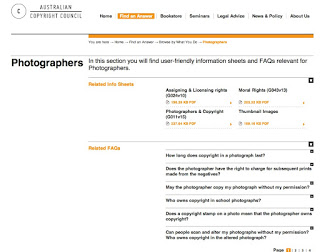This means that when I make exposure decisions at the time of taking a photo, I generally aim to slightly over-expose an image, just to make sure that I capture as much as possible in the highlight end of the histogram. Importantly however you have to do this without blowing out the highlights. 'Blowing the highlights' means that areas of your image are so over-exposed that you have nothing but white, with no detail at all. In this situation, no attempts to pull back information later are going to work - although Raw files are much more forgiving of this than .jpg captures. Of course the image will look to bright when you start to edit it, but that's easily fixed with a couple of sliders and the overall image quality will be improved.
2. Editing techniques to preserve integrity
This includes things such as:
- Using non-lossy formats to save your files while working on them. Repetitive saving of a .jpg image will degrade the quality of the file. Better to use .PSD or .tif
- Work in the highest bit mode possible (e.g. 16 Bits/Channel rather than 8)
- Do as many of your corrections in a Raw converter as possible - this gives Photoshop the best quality file to finalise the image (if you need to use Photoshop at all). Raw converters include Adobe Lightroom, Aperture and Adobe Camera Raw, which is built into Photoshop.
- In Photoshop, use layers when you edit - it preserves all the data from your original image, rather than removing some with each change you make on a flat image without layers.
At the time of editing you will use various techniques to improve the image such as increasing contrast, saturation or vibrance, local sharpening and/or clarity adjustments. This is an extension of your artistic vision that began at the time of taking the photograph.
3. Optimise images for desired use (output)
Images look best when they have been prepared for their final use. This means
- Re-sizing images to the correct size using the best method possible.
- Applying correct sharpening as a final step
If you are going to load images onto the web, you need to know the final size they are going to be viewed at, because they will always look better if YOU do the size conversion (and before the final sharpening step). The same goes for images destined for print.
For Facebook, for example, I know that images will only be shown at a size of maximum 2048 pixels on the long side. Therefore, I re-size and then sharpen the image myself before uploading, because I know the quality will be better if Photoshop does it, than if I feed full resolution, unsharpened images into Facebook's upload tool. Images larger than 100kB will be resized by Facebook. In practice Facebook's image algorithm is awful and it's hopeless to think you can consistently present high quality images via this website. It's worth noting that Facebook pages have photos resized to 1MB, so 10x less compression. And some believe that saving files as PNG results in better quality - I've done several tests of this and been unable to tell the difference.
Sharpening is a topic in itself, on which whole books have been written. Essentially, there are 3 stages to sharpening an image. Most dSLR images need slight sharpening before you start editing them - capture sharpening. This applies to Raw images especially - camera .jpg files will have some sharpening applied depending on your menu settings. Capture sharpening can be applied via a Raw converter or in an image editing program. You can then apply creative sharpening to the image in Photoshop - e.g. the eyes of people or other areas that you want to 'pop'. Creative sharpening is optional and most images don't need much if any at all. Finally, all images - especially after resizing - need output sharpening. The amount of output sharpening depends on the final use - less for web, more for print.
Adobe Lightroom takes care of output resizing and sharpening for you in one step using the Export command. Other software does this too, but if you are finalising an image in Photoshop, you'll have to resize, then sharpen and finally export this Facebook version if you want the best quality file to upload.
I hope this helps explain some of the ways you can get a better quality image from what your camera delivers. Shout if you have any questions!